How to remove the anoying password prompt when downloading Office documents from Sharepoint
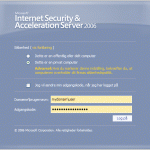 We use Sharepoint for document sharing in our Company, so do many others. With the default settings in Sharepoint and ISA server, when You start a download of a document remotely, You will be prompted to re-authenticate with Your username and password, even if You just logged in.
We use Sharepoint for document sharing in our Company, so do many others. With the default settings in Sharepoint and ISA server, when You start a download of a document remotely, You will be prompted to re-authenticate with Your username and password, even if You just logged in.
It is actually quite simple to fix this, so You only have to authenticate one time, instead of twice.
The reason for the problem, is that Microsoft have choosen to use the most secure option as the default, so unless You change the defaults, this is actually the expected behaviour. When an application like Office tries to access a document on Sharepoint wich is published through ISA, it will do this in its own browsing session and ISA will forward the request as anonymous, instead of using the previous sessions logged in user.
Microsoft have described the problem and solution in Knowledge Base article http://support.microsoft.com/kb/932118
“This issue may also affect clients that are using Microsoft Office SharePoint 2007 together with SSO authentication. SharePoint SSO authentication relies on persistent cookies for cross-application authentication”.
Single Sign On (SSO) in ISA relies on persistent cookies, but it is not enabled by default. So to fix this all You have to do is enable Persistent Cookies. I would recommend only to enable persistent cookies for Private Computers on the ISA server, this way a persistent cookie will not be saved on a public computer, and when using a private computer the issue will be removed. The change is made on the ISA server, on the used listener under “Advanced” in the “Forms” tab.
Now when You log into Sharepoint and have selected the “I use a private computer“, the session will be saved in a persistent cookie, and the session from Office will succed without re-authenticating.
[…] How to remove the anoying password prompt when downloading Office documents from Sharepoint […]
Thanks a simple change on the ISA server and I now have a happy bunch of users, with a little more happiness for our Sharepoint site.